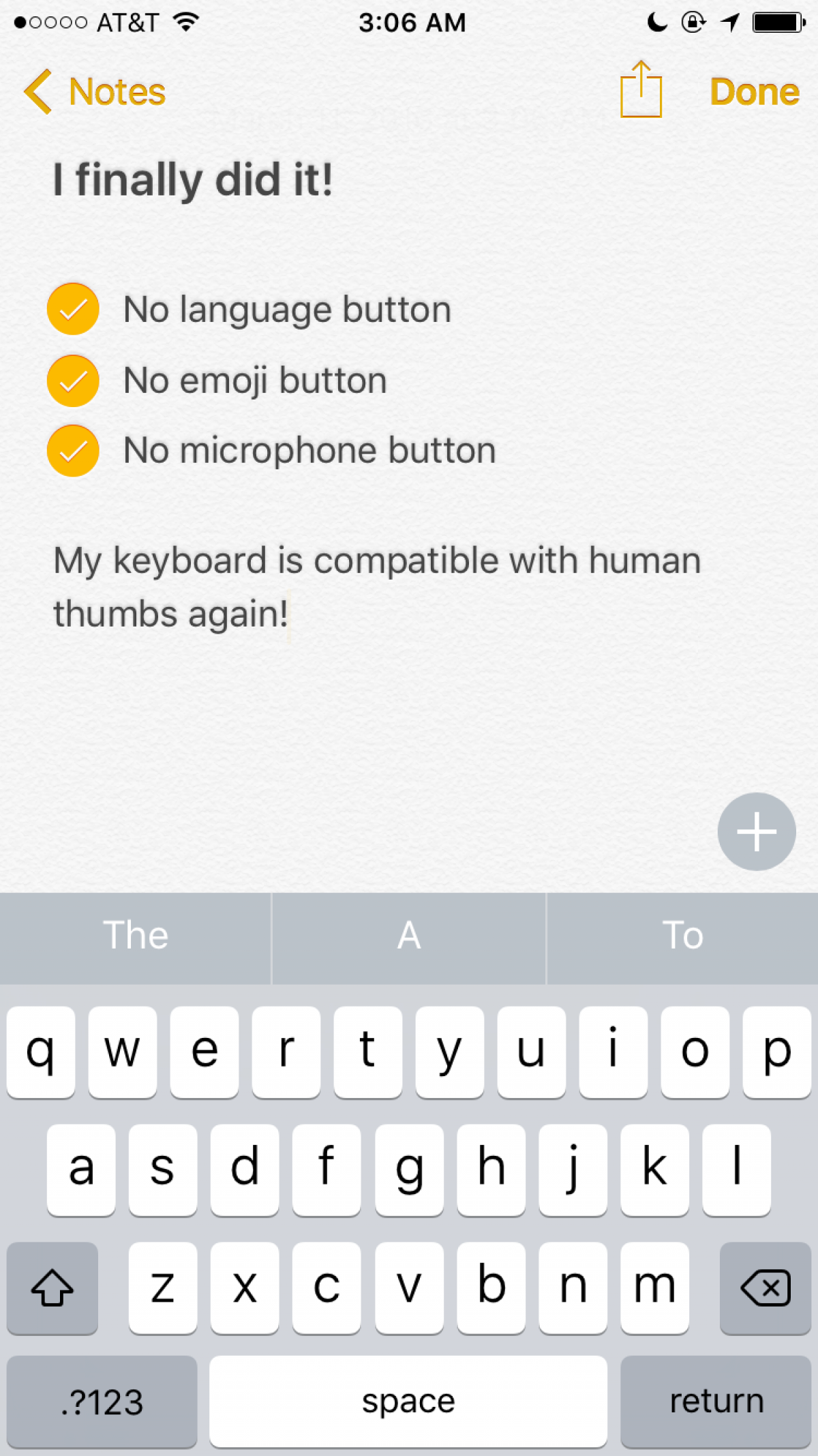
How to turn off the microphone and language keys on the iOS keyboard
This has been driving me nuts for months—ever since I upgraded to the iPhone 6s from the 5s. I mostly type with my right thumb on my iPhone, but my tiny hands are simply too small to reach the frequently needed number/letter toggle button located at the farthest reaches of the keyboard, just past the useless microphone and irrelevant language buttons.
Remove the language or emoji button
- Go to Settings > General > Keyboard > Keyboards
- Touch Edit in the infinite abyss of the upper right corner.
- Delete all but one keyboard. I recommend keeping the one for the language you most frequently communicate in.
Remove the dictation microphone button
- Go to Settings > General > Keyboard
- Scroll down to Enable Dictation and turn it the fuck off.
There. Now, if anyone can figure out how to enlarge the shift key, I’ll call us even.