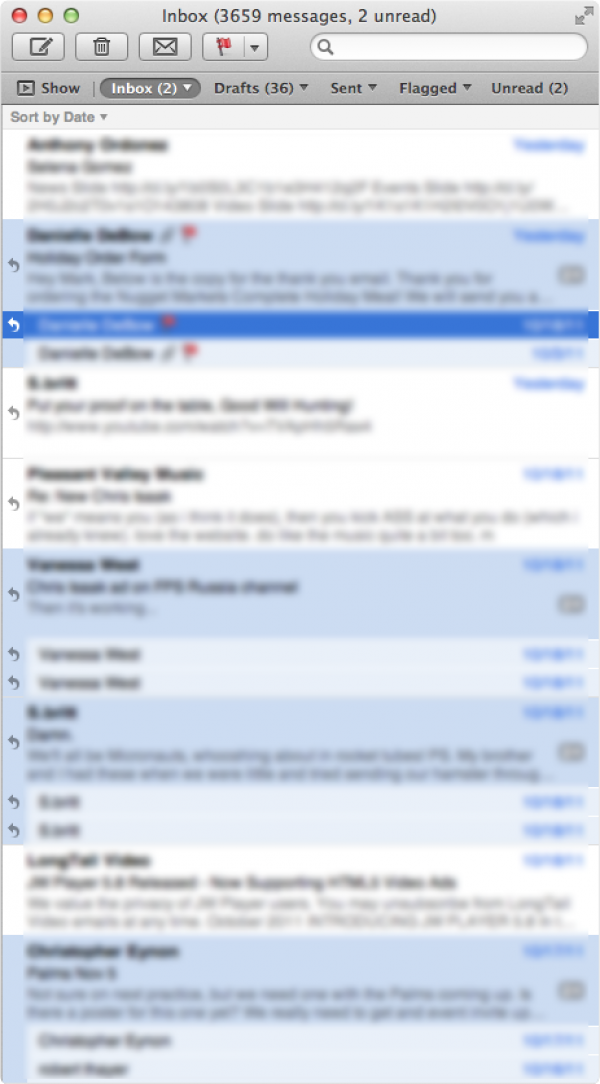
Mini Mail.app For Mac OS X Lion
Lots of people site Mail.app as one of the best new features of Mac OS X Lion. I agree, but it seems to be for the opposite reason.
Mail.app in Mac OS X Lion has tons of new features that bring it in line with modern web-based mail clients like Gmail, as well as incorporating more tried and true features established in business clients like Outlook. But did you know that it also has a minimalist side?
If you are a fan of Sparrow like I am, Apple’s Mail may have something to offer you as well. Sparrow was inspired by the native Twitter App for Mac OS X (formerly Tweetie). It has recently been enhanced to show thread views and outfitted with a more detailed mailbox list, but Sparrow’s basic principal is to be a lightweight mail client.
I personally find Mail’s search to be a little more robust, and the favorites bar puts some really useful filtering outside of the mailbox list. If you are savvy with keyboard shortcuts, Mail can be just about as as useful in fully expanded view as it can in minimal view. Here is how I like to roll on my Macs:
- Hide the mailbox list (Shift + Command + M). My default view is a unified inbox, so there is no need for me to see an everything list to the left. The favorites bar under toolbar gives you easy access to any custom filtering option in the mailbox list anyway.
- Hide the favorites bar (Option + Shift + Command + H)! You can toggle between your favorites with keyboard shortcuts Command + 1, 2, 3, etc. There is no need to actually display the favorites bar. The title of the window will tell you which area you are in.
- Hide the message view pane (Hover over the separator and drag to the right). With message previews visible, you can often read the entire reply text in the message list. I prefer to keep mail messages closed until I double click them.
Remember, Command + N for new message, Command + R to reply, Shift + Command + R to reply all, Delete to delete, and you are ready to roll with a lean and mean Mail client.