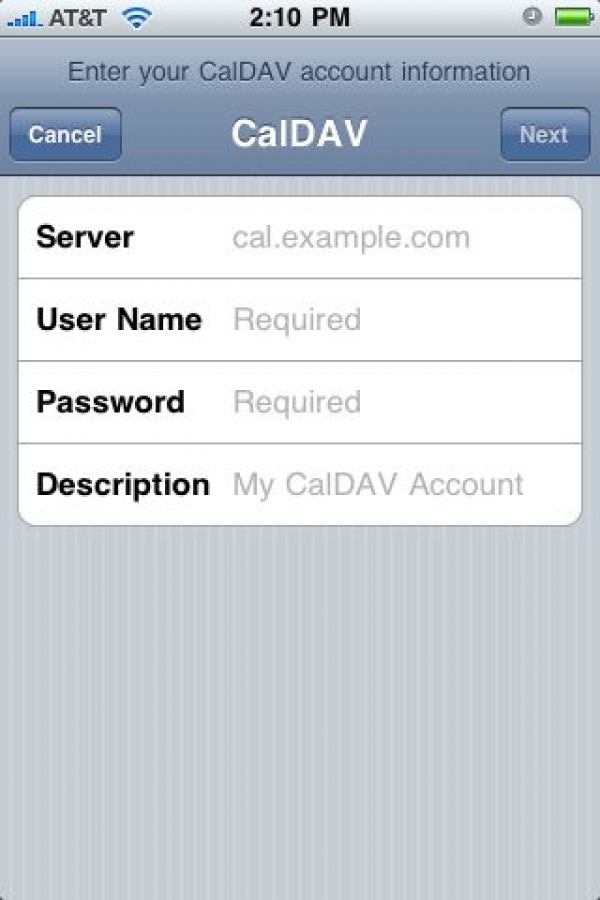
Google Calendars, iCal, and iPhone - The Definitive Guide
I have been pining for a definitive, stock solution for managing my calendars on my iPhone since I got my first iPhone. I have a combination of MobileMe and Google calendars that I use. I didn’t like the idea of having an unused calendar app on my phone, so rather than look for a third party app to manage calendaring, chose to suffer with having read-only calendars on my iPhone.
No more! My boss found the mystery solution and passed it on to me, and I, in turn, am passing it on to you.
Turn of iCal syncing in iTunes, set up your Google calendars CalDAV style on your iPhone/iPad/iPod Touch, and enjoy the ability to add, update and remove events from calendars on your iPhone (and from iCal) in real time. No manual syncing!
This information has been gathered from Google’s CalDAV support documentation for iPhone/iPad/iPod, and from their iCal CalDAV support documentation. I have thrown in a few tips of my own to help things go a bit smoother.
- If you haven’t done so already, log into your Google account and create a Google calendar you want to share across your devices.
- Open iCal and add the new calendar using these instructions.
- Move events from an existing calendar to your new one if you plan on deleting your old one. You can do this by control clicking an event and selecting Calendar > [calendar name] in the context menu (I don’t think there is a faster way to do this).
- Attach your iPhone/iPad/iPod Touch, and uncheck Sync iCal Calendars in the Info pane and click Sync.
- Disconnect your iPhone/iPad/iPod Touch and follow these instructions to add your new CalDAV calendar.
- Open Calendar on your iPhone/iPad/iPod Touch and verify that your new calendar is there.
If you still have one or more old calendars on your iPhone/iPad/iPod Touch left over from your previous iTunes sync settings:
- Open Settings on your iPhone/iPad/iPod Touch and go to Mail, Contacts, Calendars > [Your MobileMe Account], turn off Calendars, and choose Delete from My iPhone.
- Open Calendar on your iPhone/iPad/iPod Touch and verify that the residual calendars have been deleted.
Congratulations! You are now a power calenderer.